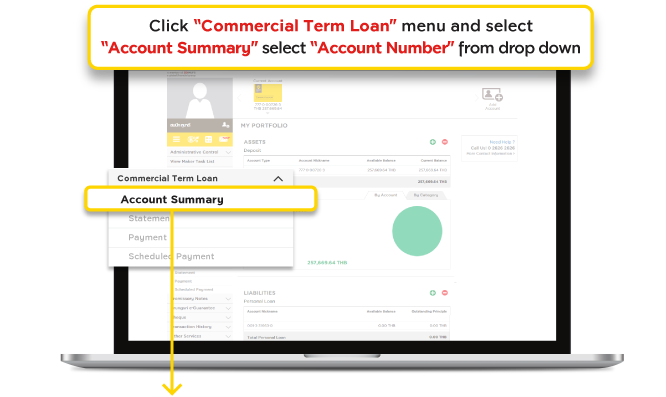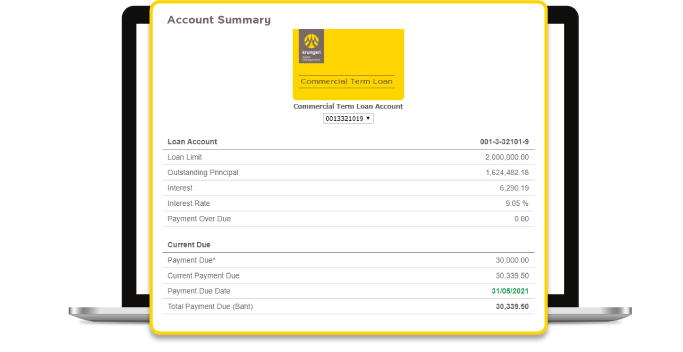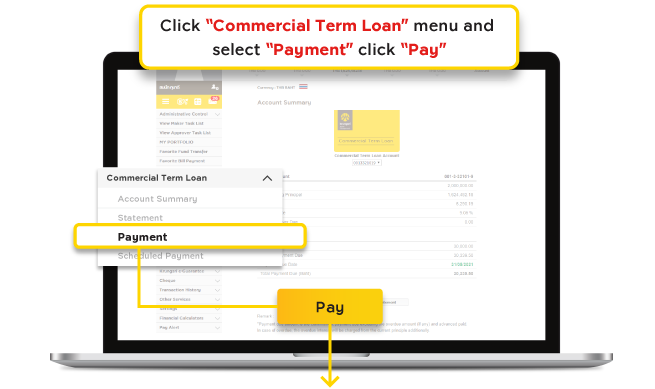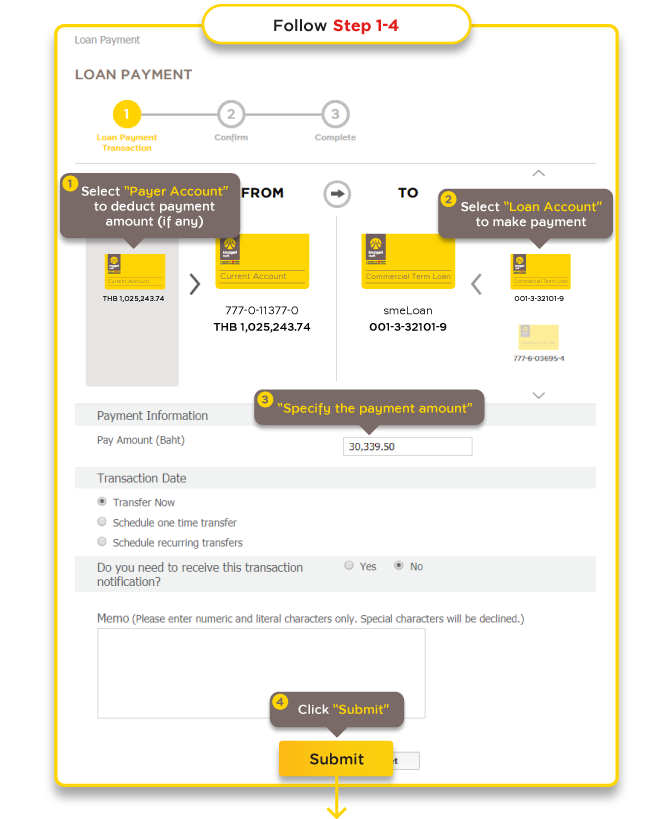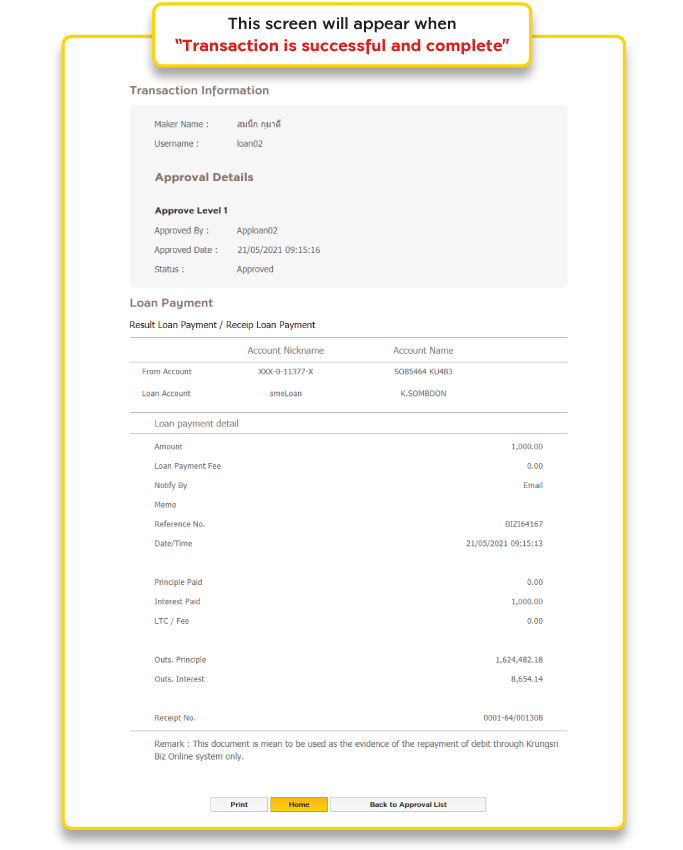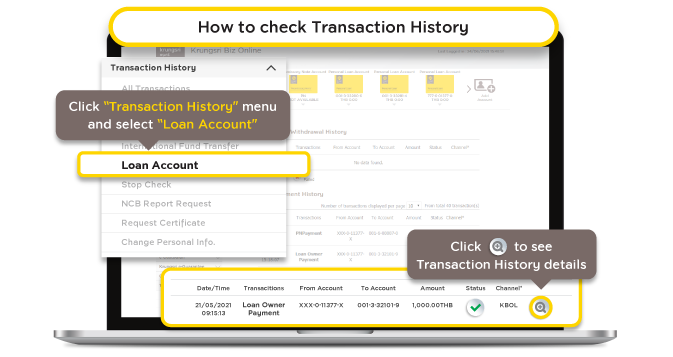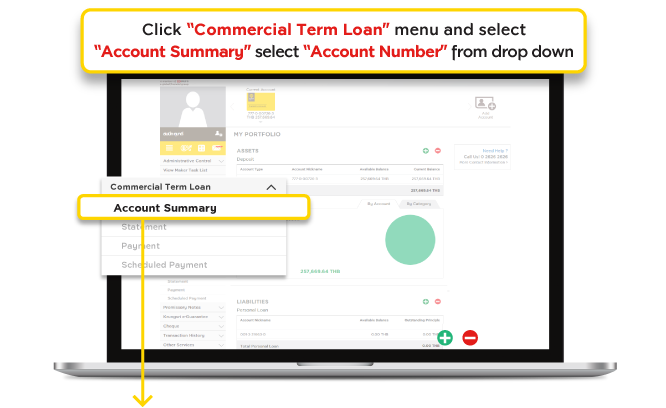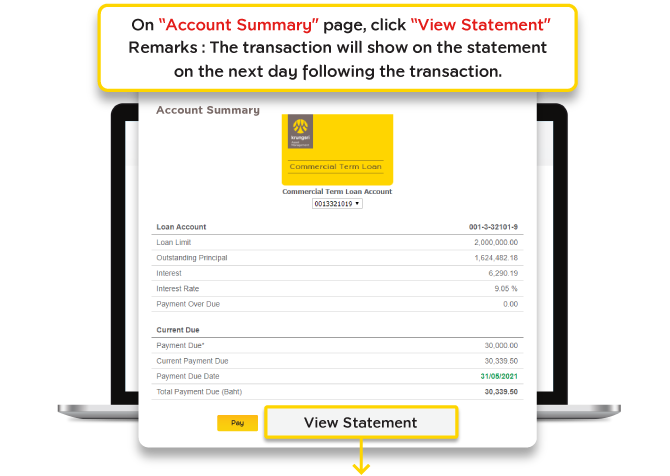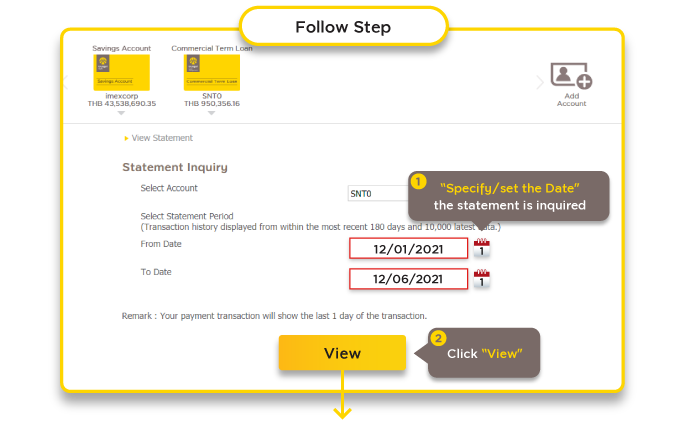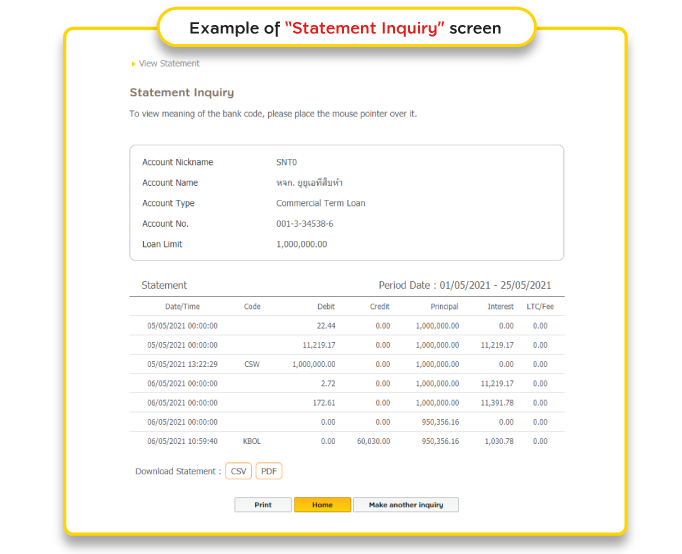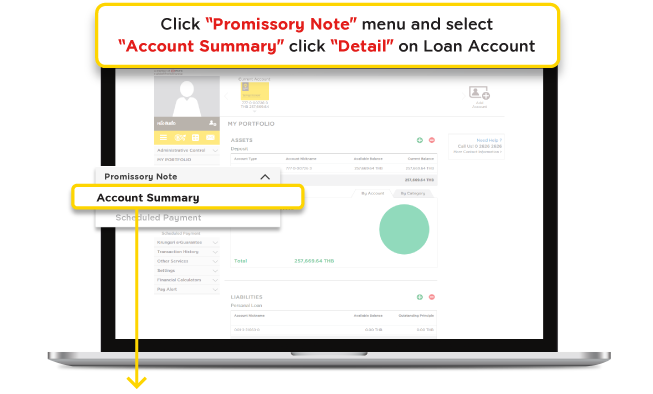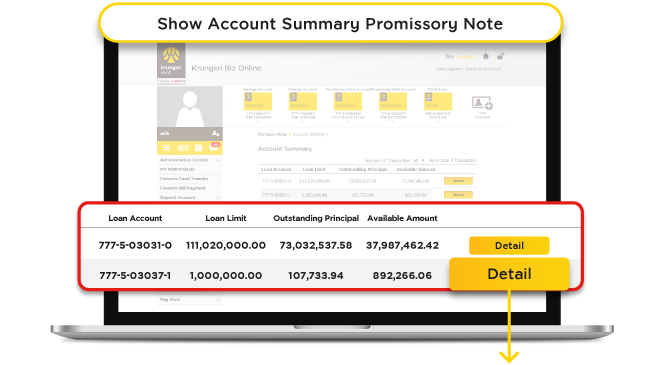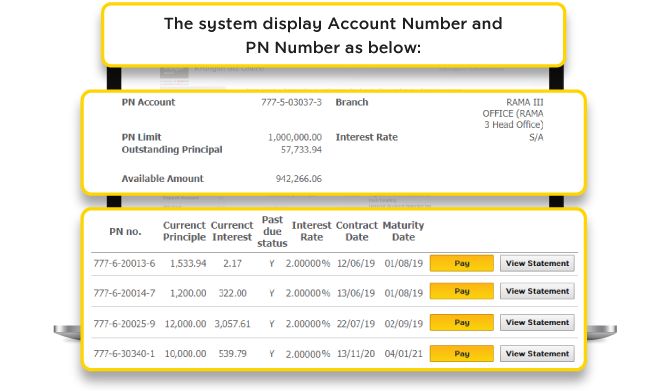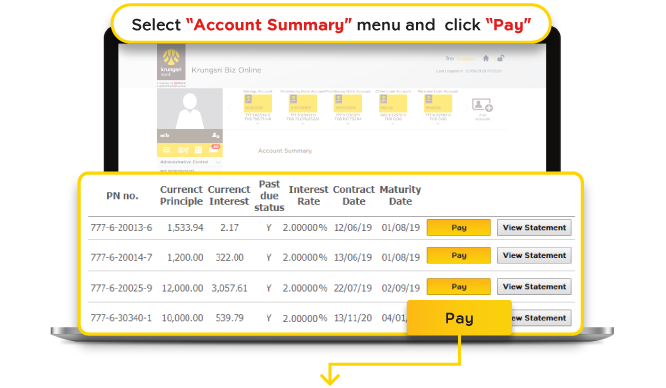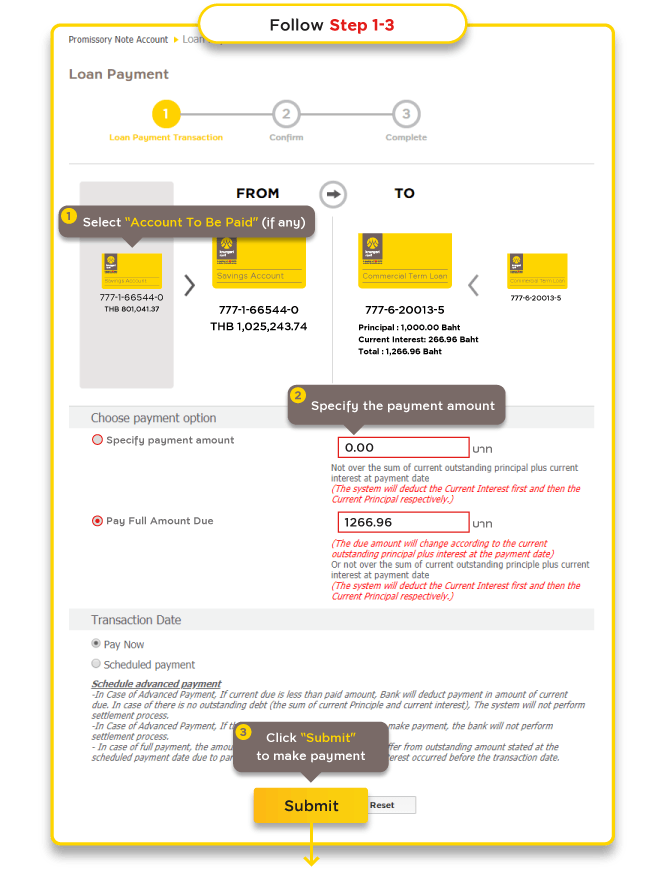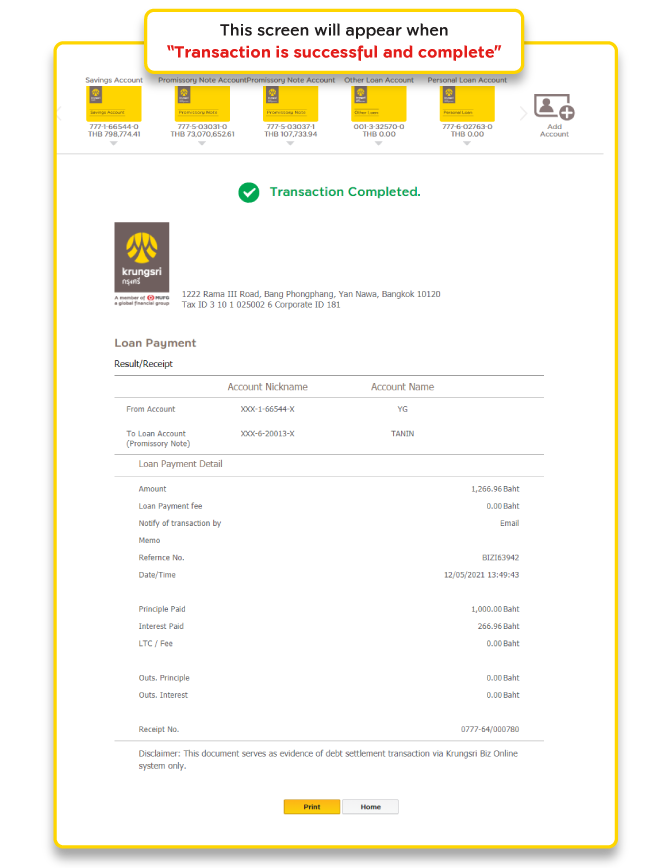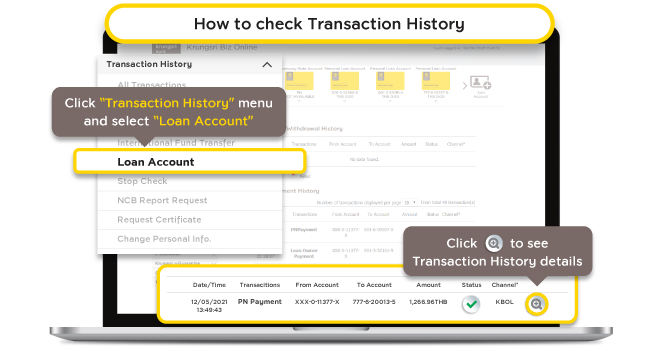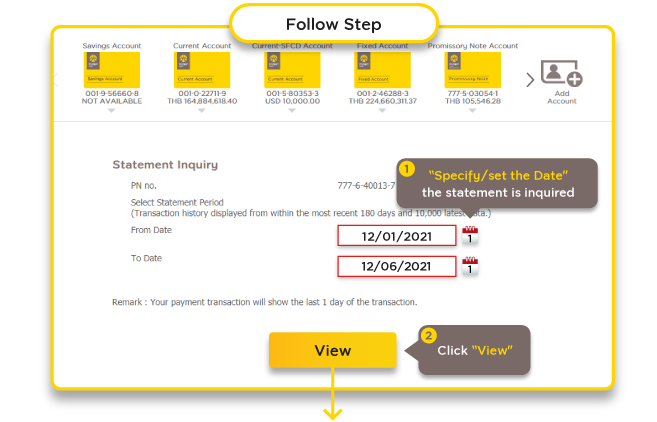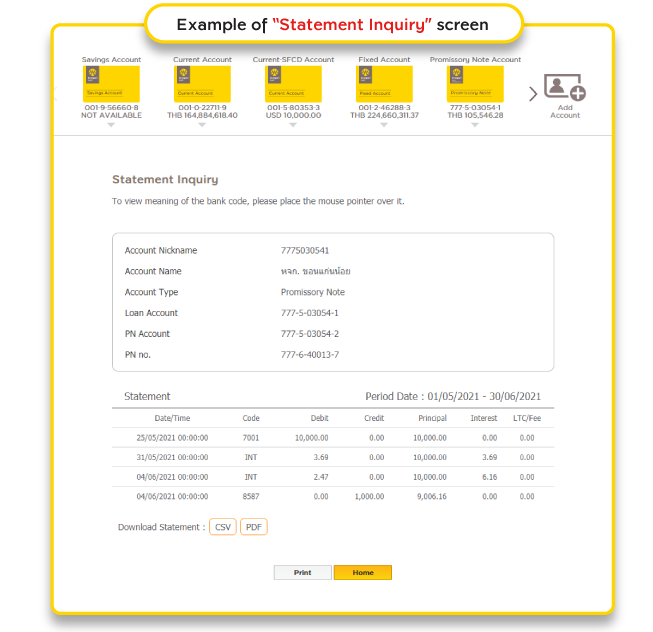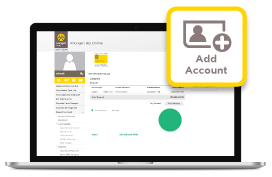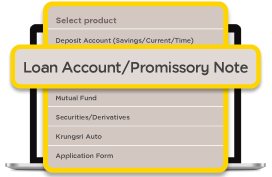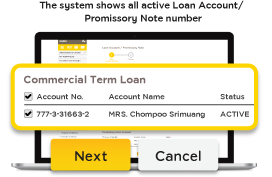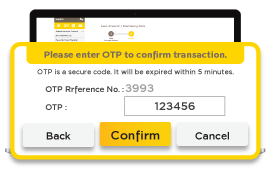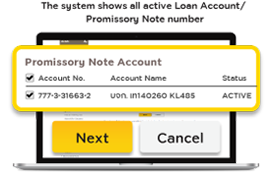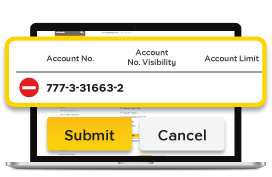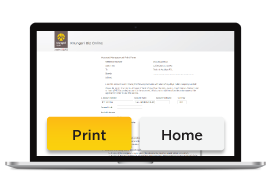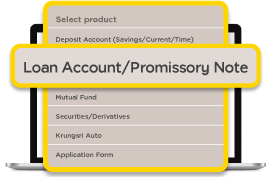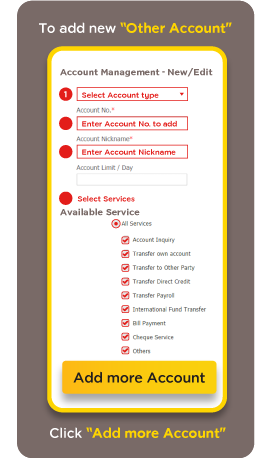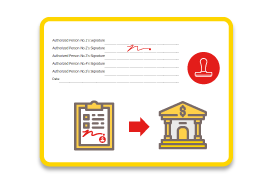Loans
recommend
Personal
Personal
Personal
Recommendation
Verified by VISA
Personal
Personal
Personal
Business
Business
Trade Services
Products
Import Services
Export Services
International Transfer
Trade Finance
Digital Channel
Krungsri Structured Trade Solutions
Business
Global Markets
Services
Global Markets
FX & Derivatives
Exchange Rates
Market Commentary
Digital Channel
recommend
FX@Krungsri
Business
Securities
Products
Securities Services
Agency Services
Custodian Service
Fund Supervisory Service
Securities Registrar
Business
Business